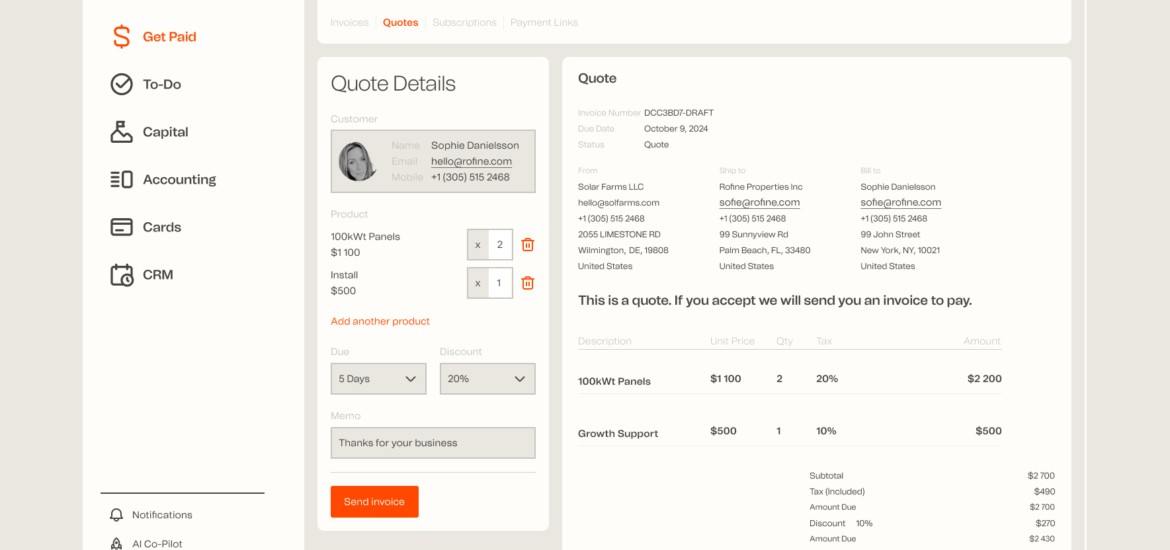Introduction
Are you tired of manually creating invoices for your clients? We feel your pain! That’s why we built a tool to automate the process.
Invoice automation is a simple and effective way to boost your productivity. The process is simple: Sign up for a Great Week account and fill out an invoice template with your client’s details, save it as a draft, then send it off when ready. It’s that easy!
You can even manage multiple clients at once when using our invoice automation software. Create, edit and send invoices in one go. No more having to do the same thing over again!
Takeaway: Not only does this save time on the manual creation of each invoice, but also ensures that all documents are consistent over time and include all necessary information. This helps increase client satisfaction and lower costs associated with billing mistakes or errors caused by human error or forgetting something important like client address or account number changes etcetera… It also saves time on correcting mistakes if they exist because they are instantly detected before being printed off (which often happens if paper-based systems are used). In addition, we offer automatic reminders/reminders so you don’t have to worry about missing deadlines due to being busy working on other projects/projects with tight deadlines which take away from their attention span directed towards needed work (because you’re busy doing other things instead)…
The problem with invoicing
Invoicing is a time-consuming and repetitive task.
If you don’t automate your invoicing, you could be losing out on cash flow and missing out on opportunities to bill for work that has been done.
Automate your invoicing
You know the importance of automating your invoicing. You also know that there’s no reason to not automate it because it’ll save you time and money.
But how do you get started?
Creating a great invoice
An invoice is a document that shows the details of an agreement to provide goods or services. The invoice includes:
- Date and method of payment (for example, cash or check)
- Contact information for both parties involved in the transaction
- Itemized list of items/services sold and their cost
- Shipping costs if applicable
What to include in your invoice
- The date. Your invoice should include the date on which it was issued. This helps to establish the timeline of events and makes it easier for your customer to verify whether they paid you by a certain date, or if their credit card was charged at a certain time.
- The customer’s name and address (and other identifying information). Including this will make it easier for your customers to recognize their invoices in case they’re opened out of order or in batches with other invoices from different businesses since this info will be consistent across all your invoices.
- A unique invoice number that you assigned to the transaction—ideally one that references both the purchasing party’s name and transaction amount (but don’t just start at #1 because then those numbers are hard to track!). The more specific your invoice number is when referencing its purpose (i.e., “#123456 – 3 widgets sold”), the better-organized things will be later down the line when reviewing past transactions sent out through automation software programs like www.greatweek.com
- An explanation of any taxes/fees associated with each itemized line item within an invoice total so there won’t be any confusion later on after receiving payment from customers who may not understand how much additional fees might apply based on where they live and where taxes vary greatly between states within America alone! This also helps ensure that people don’t have surprises waiting around corners once they receive their bills after processing payments through automated tools such as QBO/SFA.”
A request for payment due date and/or an invoice number that the customer can reference if they want to pay earlier than the date you specified.
How to automate invoicing
The best way to automate your invoicing is to start by automating the most important aspects of your business. This means setting up a system for:
- Collecting client data
- Creating quotes and proposals
- Sending emails and reminders about invoicing (so you can stay on top of it!)
Get paid faster with Great Week Send Later feature
You can also use the Send Later feature to send invoices at a better time. Here are some times that you might want to send an invoice:
- The end of the month
- The 1st of the month
- The 15th of the month
Invoicing is a critical part of your business, but it shouldn’t be difficult. Automating it saves you time and headaches. Great Week has a free 30-day trial.
If you’re like most entrepreneurs, you probably have a lot on your plate. You’re running a business, keeping up with customers and suppliers, managing projects—the list goes on. The last thing you need is to spend precious time manually inputting invoices into your accounting software. Fortunately, there’s an easier way: automation.
Automating your invoicing can save you hours of time each week, freeing up more time for what really matters: growing your business! Whether you’re using Quicken or QuickBooks Online (QBO), Great Week has a free 30-day trial that lets you try out their service with no commitments and no credit card required. No matter which platform or app combination works best for your needs, Great Week offers great features like automatic invoice creation from emails and expenses imported directly from mobile devices—all without requiring any additional hardware or software installations!
Conclusion
There you have it, the basics of how to automate your invoicing. Remember, there are many ways to do this and it doesn’t have to be a long process. You can start today by using Great Weeks’ Send Later feature!